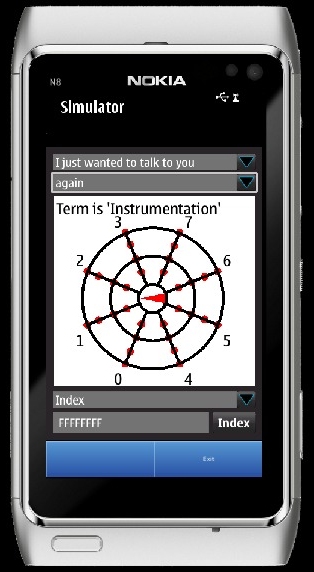
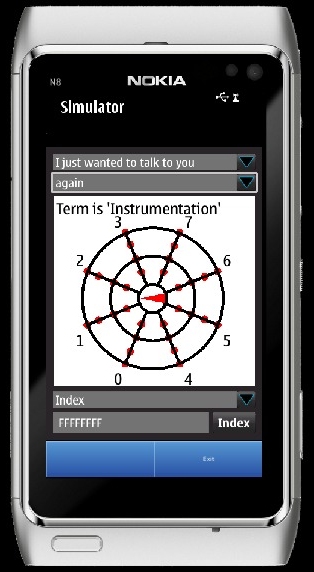
This creates a random glyph for mild amusement purposes only. If you
want to consign your fate to the whims of a machine, I can't stop you,
but life has a strict 'No Refunds' policy.
This will display the glyph and term that matches the hexadecimal
number that you enter. A hexadecimal number is a 'base sixteen' number.
The digits are 0 to 9 and A to F. The Application can translate the
numbers 00000000 through FFFFFFFF, but any number above FFFFFF will not
have any terms associated with it just yet. Smaller numbers may not
have terms just yet either. (try -FF881100 just for
fun)
This will display the glyph and index for the basic and
syntax parts of a term. You must first select the basic and
syntax parts of the term from the lists at the top of the page. This
function does not require you to press the button. The glyph changes as
soon as a new term is selected.
This will display the glyph and term that matches the string that
you
enter. The search function is very simple and considers multiple words
to be a single string. When the search reaches the end of the list it
will start back at the beginning. A new search will start with the term
following the most recently found term. There is currently no way for
you to
change this.
When you understand how the Instrumentation Description laths
(the second layer of the glyph) relate to the evolution of word stems
(such as turning friend into friends or friendly), you will find that
it is
easiest to change the first found related term into the proper form by
clicking
on the elements of the glyph. Playing with the game and reading the tutorial can help you
master this skill.
Leading and trailing blanks within the search string are ignored. If
the search string is entirely blank (or nonexistent), the basic and
syntax parts of the term will both be advanced to their next
selections. Since this is documented, it is a feature, not a bug.
(Seriously, you're searching for nothing. How would an error message
help?)
If a string matches a unique term (such as "dogs") it will only
be found every other time you press 'Search'. This is how you can tell
that it is unique. If the string is not unique, no indication will be
given when the search returns to the first found term.
This will replace the current glyph in the message and then advance the
pointer to the next glyph. This lets you change existing glyphs and add
new glyphs to the end of your message. There is no current way to
insert a new glyph into the middle of an existing message. When you add
or replace the tenth glyph the pointer will return to the first
glyph (so be careful or you will overwrite the start of your message).
The glyph is saved, not the
index. If you change the index
number but fail to press the 'Index' button, the glyph will not be
updated and your
new number will not be saved.
There is currently no way to send the single words "false" or "no"
as "-0".
This is because the system can't tell the difference between positive
and negative zero. The doctrinaire alternative would be "false or no
apparently" (-20000), but there are many other options such as "false"
(386) or even "most false" (6386). Be creative in your
refusals!
See 'Review' below for details on using Build and Review together.
This will advance the pointer to the next glyph and then display it.
Notice that this is backwards from the way that Build works.
Build and Review share the same pointer, so the glyph you see with
Review is the glyph that you will be replacing with Build. If you are
Reviewing the last glyph in a message you will need to press 'Build'
once (without changing the displayed glyph) to advance the pointer past
the end of the message so that you can add more glyphs to the end.
It is easiest to Build the full message before you Review even if you
know that you have made a mistake (or start over with 'Delete' below).
This deletes the whole message and sets the pointer to the beginning
of the (now empty) message buffer.
This will bring up a dialog that will display the indexes of the
glyphs to be transmitted and let you pick a recipient. You can either
send the message or cancel it. Once it is sent there is no current way
to recall it. Instrumentation is not responsible for your poor life
choices (see also 'Fortune'
above).
If the message buffer is empty, you can send the single, currently
displayed glyph by pressing 'Send Message'. Just be sure the buffer is
actually empty. The single glyph will be found in the buffer after
sending.
This means that you don't really need to 'Build' a message to send a
single glyph. Since many terms are complete thoughts (such as "would
you
like to join me??"), this can be a handy feature (if you remember to
Delete after Sending).
Pressing <ENTER> will send the glyphs. Pressing <ESCAPE>
will cancel the message and return you to the main screen (or you can
just click the labeled buttons).
This will load an incoming message into the message buffer and reset
the message pointer to the beginning so that
you can read it with the 'Review' function. There is only one message
buffer which means:
This can help you avoid glyphs which have no meaning when
you are clicking on the elements of a glyph. The hint colors have the
following meanings:
In other words, click on a yellow or blue element to see a nearby term.
THE INSTRUMENTATION SMART PHONE APPLICATION IS PROVIDED `AS IS' WITHOUT WARRANTY OF ANY KIND, EITHER EXPRESS OR IMPLIED, INCLUDING, BUT NOT LIMITED TO, WARRANTIES OF MERCHANTABILITY AND FITNESS FOR A PARTICULAR PURPOSE.
IN NO EVENT SHALL THE AUTHOR(S) OR CONTRIBUTOR(S) BE LIABLE FOR ANY DIRECT, INDIRECT, INCIDENTAL, SPECIAL, EXEMPLARY, OR CONSEQUENTIAL DAMAGES (INCLUDING, BUT NOT LIMITED TO, PROCUREMENT OF SUBSTITUTE GOODS OR SERVICES; LOSS OF USE, DATA, OR PROFITS; OR BUSINESS INTERRUPTION) HOWEVER CAUSED AND ON ANY THEORY OF LIABILITY, WHETHER IN CONTRACT, STRICT LIABILITY, OR TORT (INCLUDING NEGLIGENCE OR OTHERWISE) ARISING IN ANY WAY OUT OF THE USE OF THIS SOFTWARE, EVEN IF ADVISED OF THE POSSIBILITY OF SUCH DAMAGE.